Have any question?
Text or Call (954) 573-1300
Text or Call (954) 573-1300
 When working on a project, it can be helpful to retrace your steps. This is especially true when using Microsoft Word. To help you find where you were last at in Word, Microsoft has a Go Back command that’s not very well known. For this week’s tip, we’ll show you how to use it.
When working on a project, it can be helpful to retrace your steps. This is especially true when using Microsoft Word. To help you find where you were last at in Word, Microsoft has a Go Back command that’s not very well known. For this week’s tip, we’ll show you how to use it.
To find out “where in the Word you are,” simply activate the Go Back command with one easy-to-remember keystroke: [Shift]+[F5].
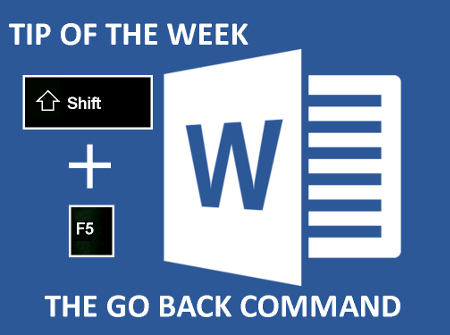 Bookmark Your Last Spot with Go Back
Bookmark Your Last Spot with Go Back
One of the best uses for Word’s Go Back command is when you first open a large document that’s frequently opened and closed. Instead of sifting through the many pages to locate where you last left off (which could be challenging if it’s been a while since you last opened the project), simply use the Go Back command as soon as you open the document. You will then find your cursor located where you last left it; kind of like a bookmark.
The Difference Between Go Back and Undo
At this point you may be thinking, “Doesn’t Undo, [Ctrl]+[z], perform the same function?” There are a couple of differences between the two commands that are worth noting. First off, when a user selects Undo, the work previously done is deleted. To be sure, the Undo command is something that all of us error-prone users are extremely grateful for and frequently use, but sometimes you may just want to go back a few steps without deleting your work.
Another difference between Undo and Go Back in Word is when it comes to memory. Whereas Undo can go back as many steps as your computer’s memory will allow, Go Back only lets the user go back four steps, which is adequate for the needs of most PC users.
Learning new tips, keystrokes, and shortcuts like this allows you to use Word more efficiently and helps you to complete projects more quickly. This way, you can get more done in the workday. Do you know of any more lesser-known keystrokes in Microsoft Office that helps you be more productive? Share them with us in the comments, and keep an eye on our blog for a new tip every week!
If you didn’t know Windows can save a list of the text and images you copy, I feel for you—you’ve missed out on a simple trick that could’ve saved you a lot of time. But don’t worry, it’s easy to set up, and I’ll show you how.
Learn more about what L7 Solutions can do for your business.
L7 Solutions
7890 Peters Road Building G102,
Plantation, Florida 33324
Comments