Have any question?
Text or Call (954) 573-1300
Text or Call (954) 573-1300
If your business uses Office 365, your users get access to OneDrive, Microsoft’s cloud storage. Your employees can upload, sync, and share documents to collaborate with colleagues. This can be a good thing, but you may want to control how employees are sharing company documents.
A user can control for sharing an individual file or folder by logging into OneDrive and right-clicking the file and clicking Share.
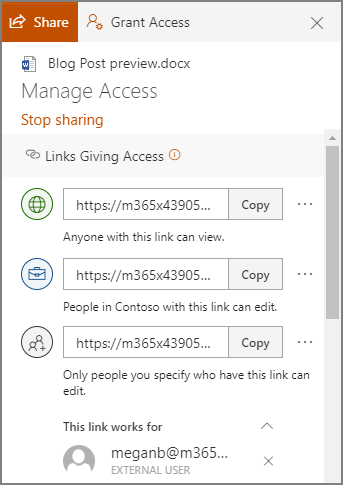
Users can send the file to an email or type in a contact name, or they can copy a link to share via email or instant messenger. By default, the access will allow users with the link to edit the document, but the user can choose to only allow them to view the file (and not make changes).
This is just on a file/folder basis though. You may want to manage the global settings to control how users can share documents.
If you are an admin of your OneDrive account, you can sign into your https://admin.microsoft.com/ account and follow these steps.
These settings are going to be global settings for all accounts. You can manage an individual user’s settings by going to Users > Active Users, and select the user you want to manage. Each user will have a OneDrive tab, which also has Sharing options.
Privacy and security settings are really critical for businesses these days, so ensuring that you are doing everything in your power to restrict access to sensitive information is very important. The security experts at L7 Solutions can help you get control over your network and your company data. Give us a call at L7 Solutions today to get help!
If you didn’t know Windows can save a list of the text and images you copy, I feel for you—you’ve missed out on a simple trick that could’ve saved you a lot of time. But don’t worry, it’s easy to set up, and I’ll show you how.
Learn more about what L7 Solutions can do for your business.
L7 Solutions
7890 Peters Road Building G102,
Plantation, Florida 33324
Comments